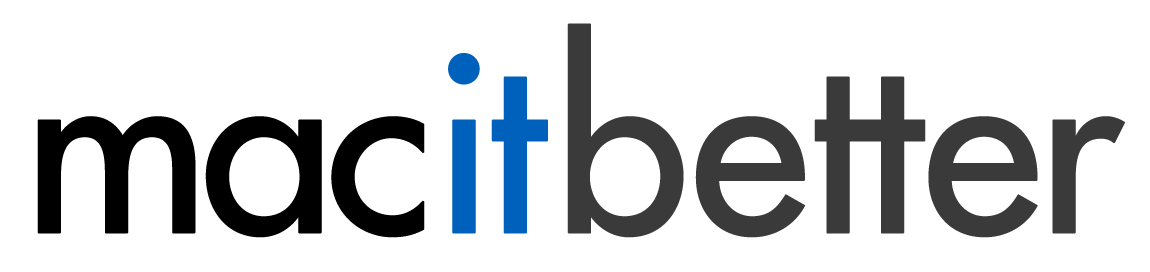Searching Inside an Archive
Enter any part of the name you are looking for into the search field in the toolbar. The files and folders in the table will be filtered and only matches will be displayed. To cancel the search and display all files and folders again, click the small x-button in the search field. It works similarly to the search field in iTunes or other applications. The keyboard shortcut to enter this search field is ⌘F.
You can use all commands when a filter is active, i.e. the search field is not empty. Attention: If you delete a folder, all its files and subfolders — currently visible or not — will be deleted.