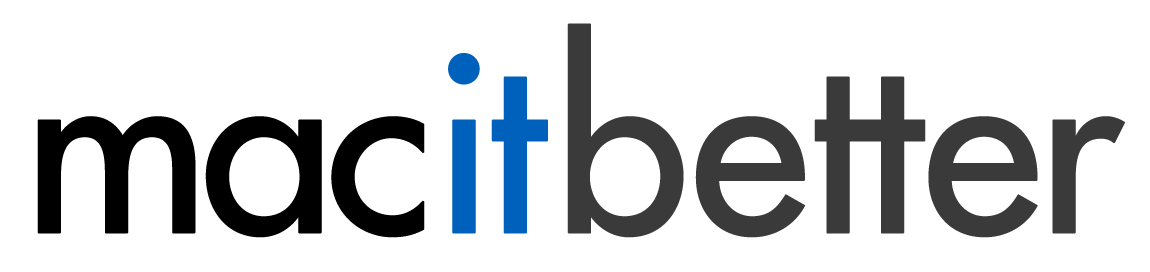Saving an Archive
To save an archive, choose File > Save from the menu. In the save panel, choose the destination folder and specify your archive settings. Finally, click the Save button.
To save an archive using one of the configured presets, choose File > Save with Preset > Your Preset or click and hold the Save button in the toolbar and choose the preset from the menu that will pop up after a moment.
You can create the archive using the default preset by clicking the Save toolbar button once (without holding it down too long). If no default save preset is set, this single click will invoke the standard save panel in which you can set all the options you wish. If you hold down the ⌥ key while choosing a preset from the toolbar button’s menu, BetterZip will show the standard save panel where you can override the preset’s settings.