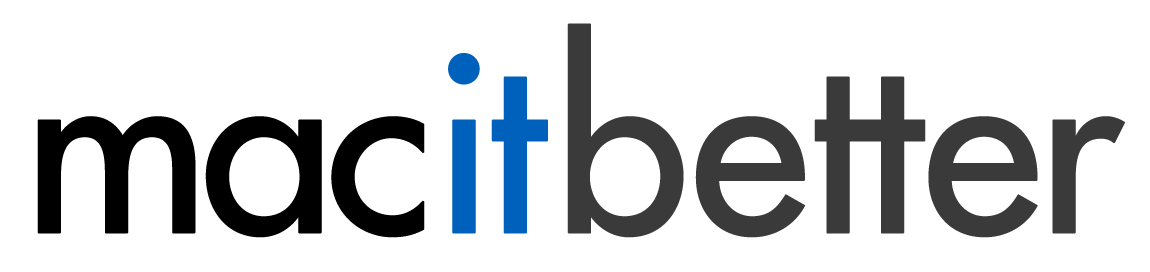The Drop Bar
BetterZip has a quick way to extract or compress archives: the Drop Bar. The Drop Bar has three drop areas: A large preset area that will morph into smaller drop areas with either your favorite extraction or compression presets. Additionally, there are smaller areas for testing archives and adding files to a new archive window.
Configure which of your presets should be included on the Drop Bar using the star button in the preset configuration. Click it to toggle whether it should be included or not. Right-click to edit the short name and color on the Drop Bar.
To open the Drop Bar choose Window > Drop Bar/Queue from the menu. You can have BetterZip start with the Drop Bar opened by setting an option in BetterZip > Preferences > General.
The Archive Operations Queue
BetterZip has a queue for executing multiple archive operations in an ordered way. You can let macOS decide how many operations to run at the same time or set it manually.
The queue will be used automatically when you start an archive operation by using the BetterZip Finder extension, one of the BetterZip services, when doing an immediate extraction (holding down ^⌘ while double clicking an archive in the Finder), or when dropping files or archives on the Drop Bar or into the queue window itself.