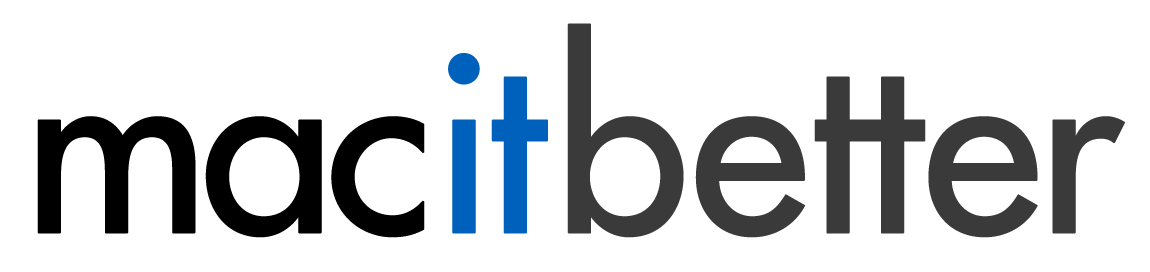The Preview
The preview can quickly display images, PDF, HTML, and text based files as well as file types for which you have a Quick Look generator installed, e.g., Excel or Pages.
To open the preview choose View > Preview, click the preview button  in the window’s bottom-right corner or press ⌘⌥P on your keyboard.
As long as the preview is opened, it will display the currently selected file. Only one file can be previewed at a time.
in the window’s bottom-right corner or press ⌘⌥P on your keyboard.
As long as the preview is opened, it will display the currently selected file. Only one file can be previewed at a time.
Quick Look
To preview files in an archive with Quick Look select the file and press the spacebar. You can move the selection with the arrow keys without closing the Quick Look panel. Press the spacebar again to close the Quick Look panel.