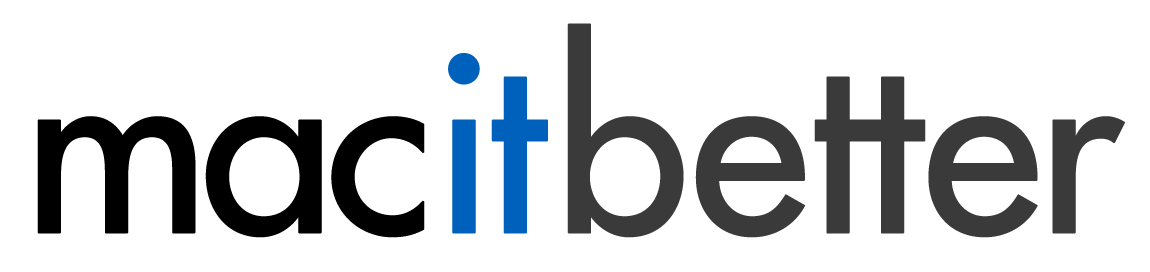Extracting Files and Folders From an Archive
There are several ways to extract files from archives:
You can simply drag files and folders from the archive into any Finder window, onto the desktop or even onto folders in the Dock.
Alternatively, choose File > Extract All… or File > Extract Selected…, choose the destination folder in the open panel and click the Extract Here button. If any items are selected in the archive window, you can tell BetterZip to extract all files anyway by holding down the ⇧ key while choosing the menu command.
To extract an archive using one of the configured presets, choose File > Extract with Preset > Your Preset or click and hold the Extract button in the toolbar and choose the preset from the menu that will pop up after a moment. You can uncompress the archive using the default preset by clicking the Extract toolbar button once (without holding it down too long). If no default extract preset is set, this single click will extract the selected files (or all files, if none are selected) using the standard open panel.