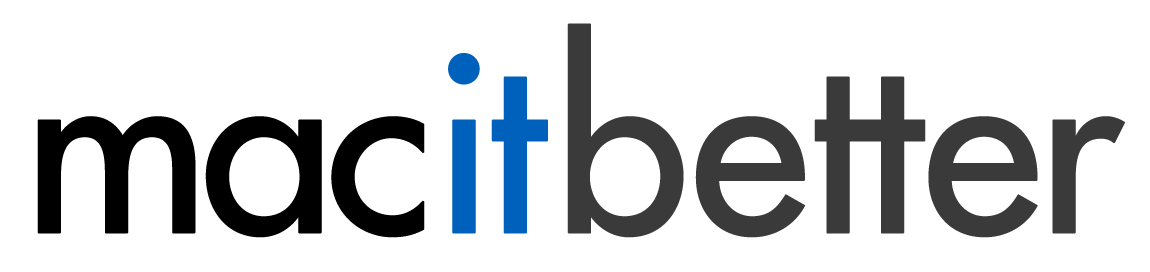Deleting Files and Folders From an Archive
Select one or more files and folders and click the Delete button on the toolbar or choose Edit > Delete or press ⌫ on your keyboard.
Deleting Files and Folders Using a Pattern
Click and hold the Delete button on the toolbar or choose Edit > Delete with Pattern or press ⌥⌫ on your keyboard. This command opens the “Delete with Pattern” panel where you can choose one of your preconfigured patterns or enter a new one.
Deleting Mac Specific Items
Click and hold the Delete button on the toolbar or choose Edit > Delete Mac Files or press ⌘⌫ on your keyboard. This will delete all items from the archive that would be removed, if you checked the option “Remove Mac specific stuff from the archive” in the save panel or save preset, e.g., Finder settings, file metadata, and resource forks (._ files, .DS_Store files, and the __MACOSX folder).
Deleting Empty Folders
Click and hold the Delete button on the toolbar or choose Edit > Delete Empty Folders or press ࣿ⌫ on your keyboard. This finds and deletes all empty folders from the archive.