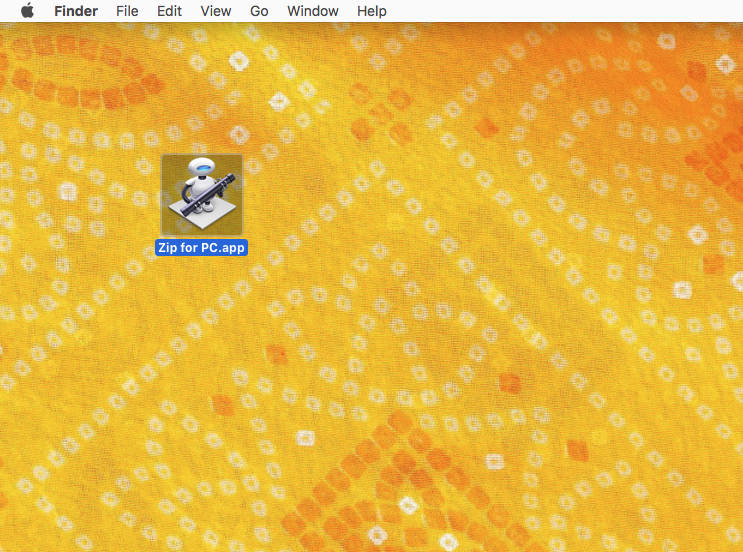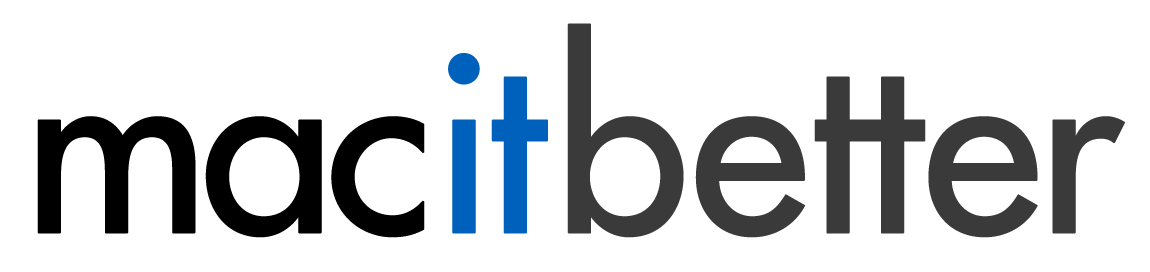Creating BetterZip Droplets With Automator
Using Automator you can easily create droplets, small apps onto which you can drop files and folders to compress using a pre-configured preset. The same works for extraction, of course.
Start Automator and click the button “New Document”. In the next screen you can choose the type of document to create. Choose “Application”:
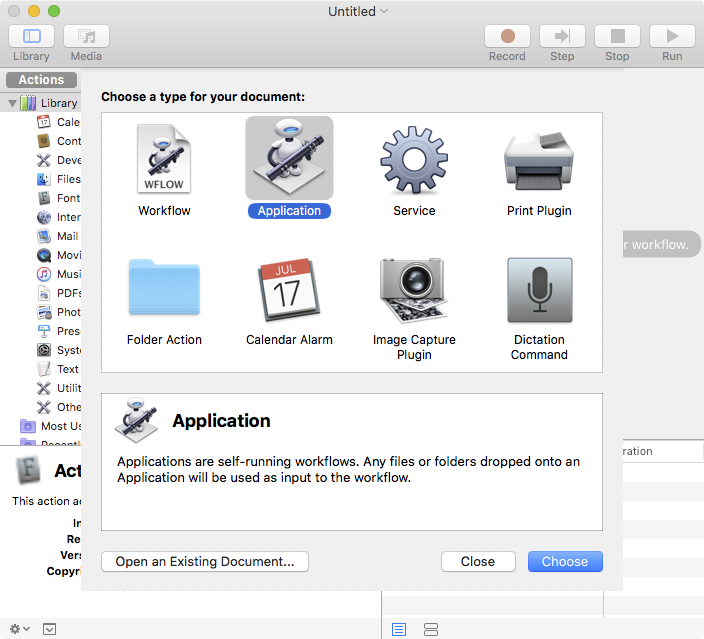
Now enter “BetterZip” in the search field and the two BetterZip actions will be shown:
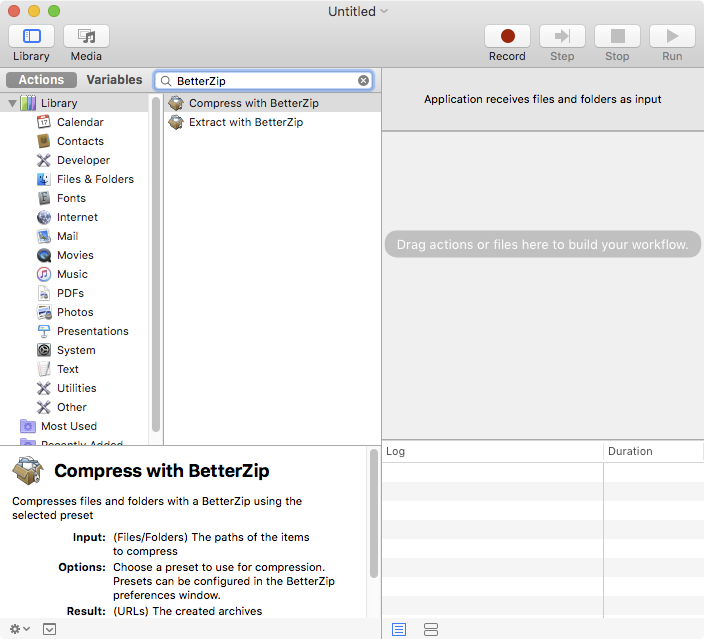
Drag the “Compress with BetterZip” action to the drop area on the right side and select the preset you wish to use:
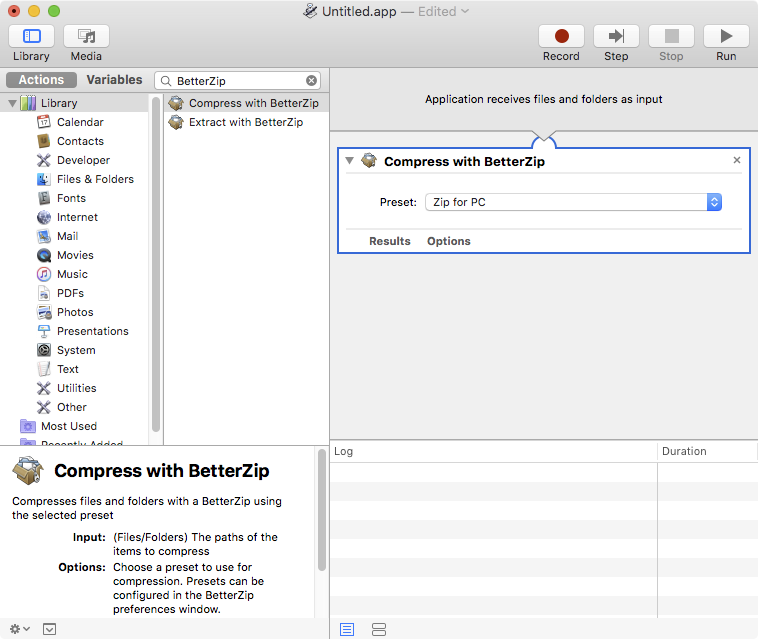
Finally choose File > Save from the menu. Make sure “Application” is selected as the file format and click “Save”:
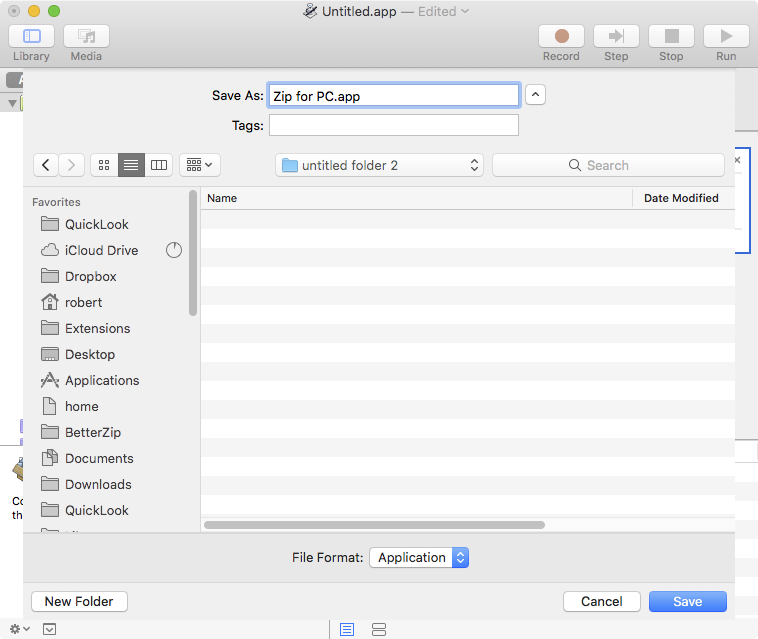
You can put the resulting app on the Desktop or in the Dock and then drop files and folders onto the icon to compress them: